Are you facing the frustrating issue of your laptop screen flickering or turning black while using Windows 11? Worry not, as we have some expert tips and solutions to help you resolve this problem effectively. Read on to find out how you can troubleshoot and fix the laptop flickering and black screen issues on your Windows 11 device.
Understanding the Causes
Before diving into the solutions, it's essential to understand the potential causes behind the laptop screen flickering and black screen problems. These issues can be triggered by various factors, such as outdated graphics drivers, incorrect display settings, compatibility issues with software or apps, malware infections, or even hardware malfunctions. By identifying the root cause, you can apply targeted solutions to address the specific issue affecting your laptop.
Troubleshooting Steps
Here are some troubleshooting steps you can follow to fix the laptop flickering and black screen issues in Windows 11:
- Update Graphics Drivers: Outdated or incompatible graphics drivers can often cause display issues. To update your graphics drivers, go to the Device Manager, locate the Display Adapters section, right-click on your graphics card, and select Update Driver. Follow the on-screen instructions to complete the driver update.
- Adjust Display Settings: Incorrect display settings, such as an incompatible refresh rate or resolution, can result in screen flickering. To adjust your display settings, right-click on the desktop, select Display Settings, and modify the resolution and refresh rate according to your monitor's specifications.
- Run System File Checker: The System File Checker tool can help identify and repair corrupted system files that may be causing the screen flickering issue. Open Command Prompt as an administrator and type
sfc /scannowto run the scan and repair any detected errors. - Scan for Malware: Malware infections can also disrupt your system's performance, leading to screen flickering and black screen problems. Use a reliable antivirus program to scan your laptop for malware and remove any threats detected.
- Check for Software Compatibility: Incompatibility issues with certain software or apps can trigger display issues. Uninstall recently installed programs or updates that may be causing conflicts with your system. Reboot your laptop and check if the screen flickering issue persists.
- Hardware Check: If all software-related solutions fail to resolve the problem, it's essential to check for any hardware malfunctions. Inspect the display cables, connectors, and monitor for any physical damage. Consider consulting a professional technician for further diagnosis and repair if needed.




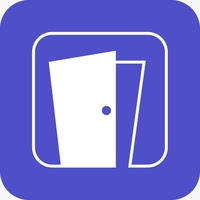






0 Comments